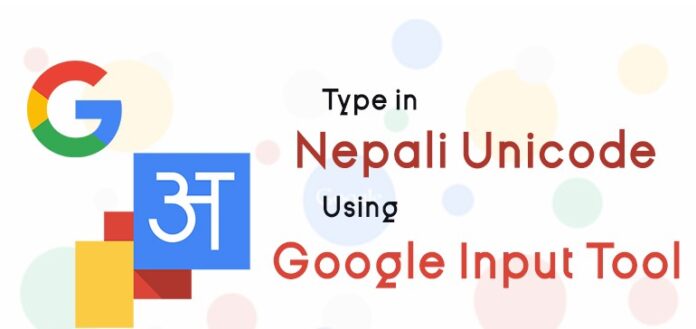Google Input Tools Nepali is a free and easy solution for anyone who wants to type in Nepali using an English keyboard. With Google Input Tools Nepali, users can instantly convert Romanized text into Nepali Unicode, making it the perfect tool for students, professionals, and content creators looking for fast and accurate Nepali typing.
Google Input Tools Nepali makes typing in Nepali language simple and accessible. You can easily download Google Input Tools Nepali for Windows (32-bit/64-bit) on versions like Windows 10, 8, 7, and XP. This offline installer lets you type Nepali using a standard English keyboard, converting your English keystrokes into accurate Nepali Unicode text. It is 100% safe and secure to use on any text editor or software without needing to know Nepali keyboard layouts.
What is Google Input Tools Nepali?
Google Input Tools Nepali is a versatile input method editor (IME) developed by Google that enables you to write Nepali using Latin (English) characters. By typing phonetic English words, the tool transliterates your input into Nepali script instantly. Whether you use Google Search, Gmail, Google Drive, or other platforms, this tool supports typing Nepali with ease — both online and offline.
It works smoothly on Windows 11 (32-bit and 64-bit), Windows XP, Windows 7, 8, and 10. This makes it a must-have Nepali typing software for anyone looking to create content, communicate, or learn the Nepali language digitally.
Download Google Input Tools Nepali Offline Installer
Downloading the full offline installer is simple and quick:
- After downloading, you will get a WinRAR file.
- Extract the file with WinRAR or any archive extractor.
- Run the setup and follow installation steps.
- After installation, you can easily switch languages via the taskbar language icon.
- Use Windows + Spacebar shortcut to toggle between English and Nepali input.
If you experience slow downloads, try disabling AdBlock or changing your browser.
How to Install Google Input Tools Nepali on Windows 10
- Download the offline installer for Google Input Tools Nepali.
- Locate the downloaded file and double-click it.
- Allow the installer by clicking ‘Yes’ on any security prompts.
- Follow the on-screen instructions to complete the installation.
- Once installed, the language input section appears on the right side of the taskbar.
- Switch languages easily using the language option or the shortcut Windows + Space.
Why Use Google Input Tools Nepali?
Google Input Tools Nepali is invaluable for online writers and anyone who wants to type Nepali quickly and correctly. It helps:
- Capture user input with ease.
- Make websites and applications more accessible to Nepali speakers.
- Improve typing speed without memorizing complex Nepali keyboard layouts.
- Deliver accurate transliteration from English to Nepali Unicode text.
How to Enable Google Input Tools Nepali
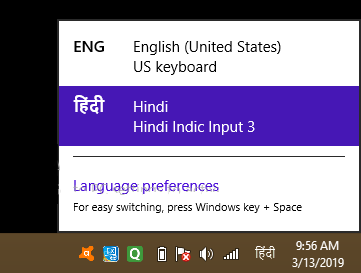
After installing the software, an on-screen keyboard layout will appear along with the language selection icon on the taskbar. The virtual keyboard makes typing Nepali characters easy and fast. Google Input Tools Nepali works offline with features like:
- Dictionary-based word suggestions
- Macro automation
- Quick word-meaning search
Simply select Nepali from the language input, and type Nepali words in English — the tool converts it automatically into Nepali Unicode.
Benefits of Google Input Tools Nepali
- Supports over 22 languages including Nepali.
- User-friendly interface with simple language switching.
- Free and secure to use both online and offline.
- Works seamlessly with popular apps like Microsoft Word, Google Docs, and browsers.
- Offers handwriting input and virtual keyboards.
- Saves custom words and corrections for faster future typing.
- Highly accurate transliteration from English phonetics to Nepali script.
Note: Google officially discontinued the offline version but it still works well. For online usage, Google promotes its web-based input tools accessible via browsers.
How to Use Google Input Tools Nepali on Chrome
- Click the Google Input Tools extension icon.
- Open Extension Options.
- Add Nepali to your list of selected input tools.
- When typing, click the extension icon to toggle Nepali input on/off.
- Start typing Nepali words in English — the tool converts text in real time.
Additional Advantages of Google Input Tools Nepali
- Works offline without an internet connection.
- Word completion and auto-suggestions improve typing speed.
- Frequently used words stay at the top for quick access.
- Allows typing Nepali in any Windows application.
- Ideal for writing documents, emails, social media posts, and more.
Google Nepali Typing Video Tutorial
Watch detailed tutorials on how to download, install, and use Google Input Tools Nepali. Learn tips for faster typing and best practices for creating Nepali content.
Final Words and Conclusion
The Google Nepali Input Tools Offline Installer is a reliable, flexible software to type Nepali anytime without an internet connection. This post covered everything from downloading, installing, enabling, to using the tool effectively for all your Nepali typing needs.
Whether you’re a beginner or an experienced user, Google Input Tools Nepal makes English to Nepali typing easy, accurate, and enjoyable. Try it today and elevate your Nepali writing experience!
Frequently Asked Questions (FAQ) about Google Input Tools Nepali
1. How do I download Google Input Tools Nepali?
Google Input Tools Nepali is available for various platforms including Windows and Android. You can download the offline installer for Windows or add the Chrome extension for online typing.
2. Can I use Google Input Tools Nepali in Microsoft Word or other text editors?
Yes! After installation, set Nepali as your input language, and type in Nepali within Word, Notepad, or any software.
3. Does Google Input Tools Nepali work offline?
Yes, the offline installer allows you to type Nepali without an internet connection, making it ideal for all environments.
4. Is Google Input Tools Nepali free?
Absolutely! It’s a free, safe, and secure tool provided by Google.
5. Does Google Input Tools Nepali offer auto-correction?
Yes, it supports word suggestions and auto-corrects based on its dictionary and user input.
6. What input methods are supported?
Google Input Tools offer phonetic typing, handwriting input, on-screen keyboard, and direct script typing.
7. What keyboard shortcuts work with Google Input Tools Nepali?
Use Ctrl + Shift + K to toggle Google Input, Windows + Space to switch languages, and others for specific functions.
8. How do I use Google Input Tools Nepali effectively?
Simply select Nepali as your input language, type words in English phonetics, and let the tool convert text instantly into Nepali script.